To start the Practice Assessment:
1. Click on the "Start Assessment" button to display the following screen.
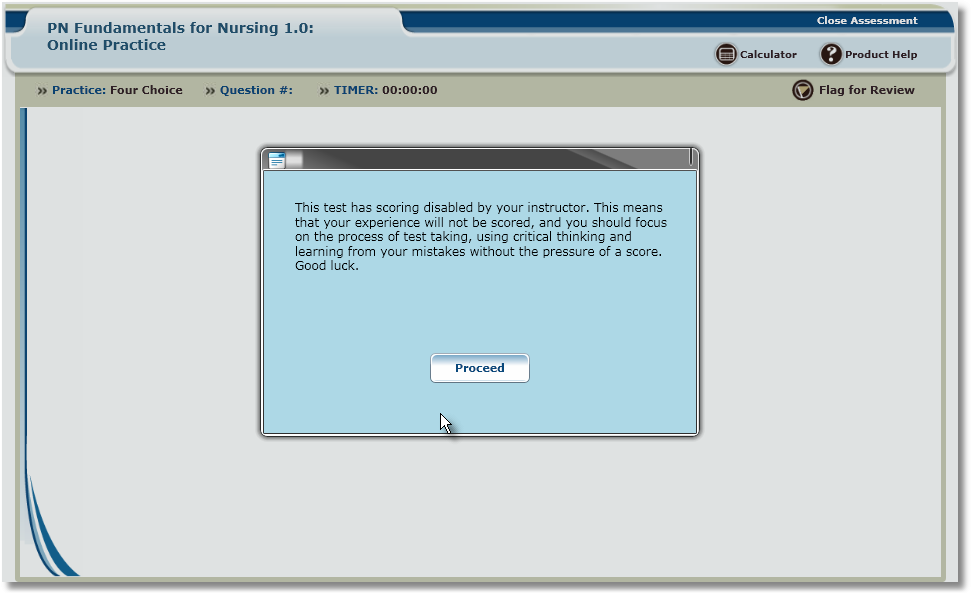
2. This screen informs you that your Practice Assessment will not be scored. Click the "Proceed" button.
3. You are now in taking the Practice Assessment, answer the question and click the "Next" button to proceed to the next question.
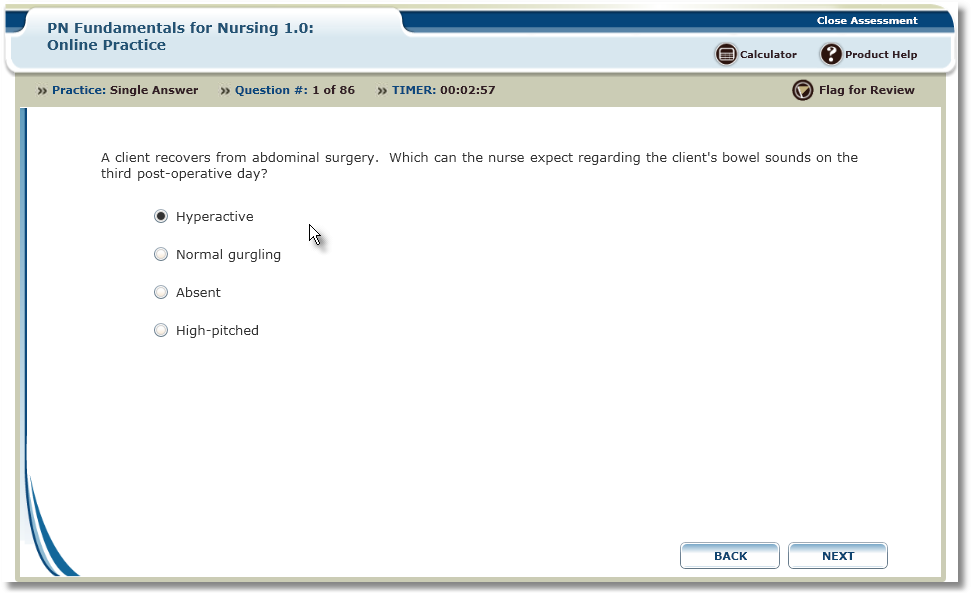
4. If you click the next button without answering the question, a pop-up will display saying that you must either answer the question or flag it to proceed to the next question. Click close and either flag or answer the question.
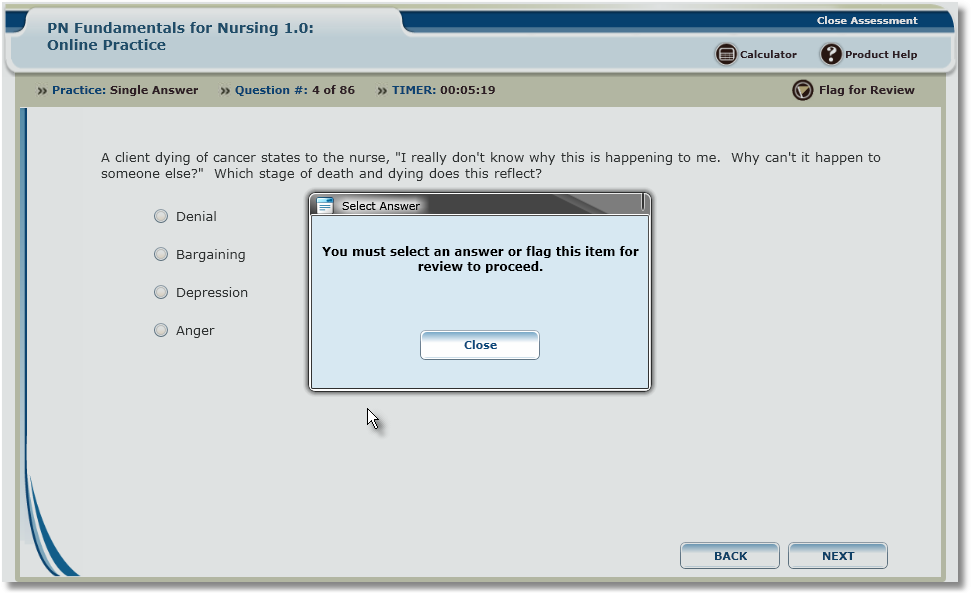
5. Once you have gone through all of the questions you will have the following options as seen below:
| a) | Retake Assessment |
| b) | Review Flagged Items |
| c) | Return to last item |
| d) | Close Test |
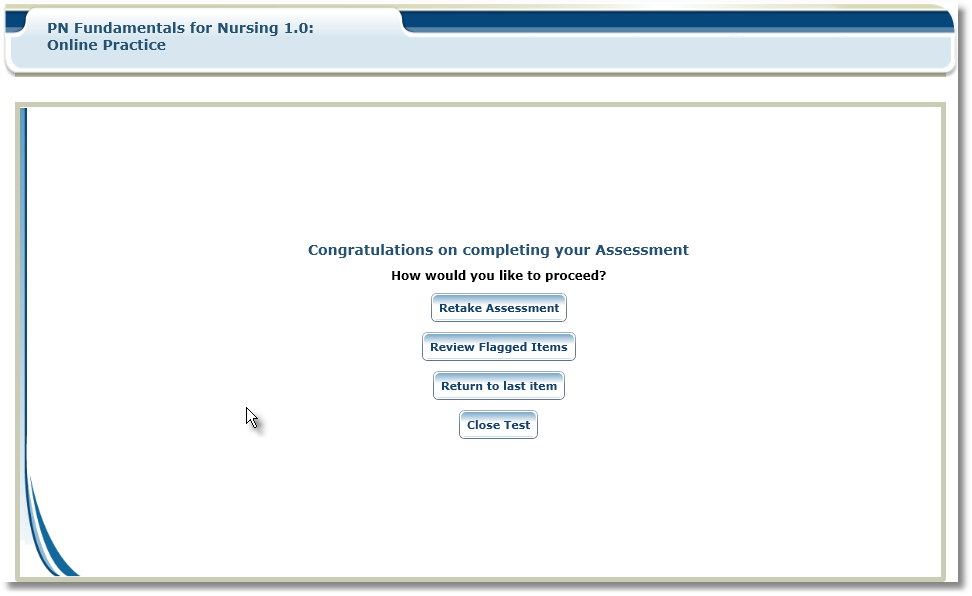
A. If you click on "Retake Assessment", you will be redirected to the beginning of the test and all answers used in the first attempt of the test will be discarded.
B. If you click on "Review Flagged Items", it will take you to the first question you flagged. To continue to the next flagged item, answer the question and click "Next". After you have answered all flagged items, you will return to the end of the Assessment page and the "Review Flagged Items" will no longer be available.
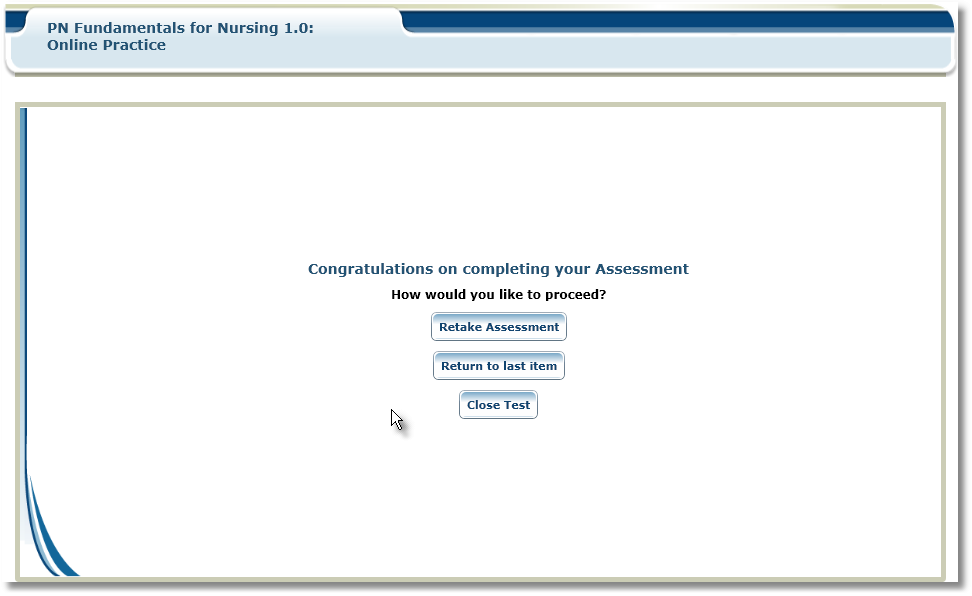
C. If you click on "Return to last item", you will be taken back to the last question of the Assessment. You can review your answer and change if you so desire. Once you have reviewed the last question and made any necessary changes, click "Next" to proceed. You will again receive the same page as above with the same options available.
D. If you click "Close Test", you will be redirected back to your "My eLearning" Tab.
6. To close the Assessment click on the " Close Assessment" button in the upper right hand corner. A "Module Time Summary" pop-up will appear, with the option to Proceed, Cancel, or Print. To close the Assessment click "Proceed", to stay in the Assessment click "Cancel" to return to the Assessment.
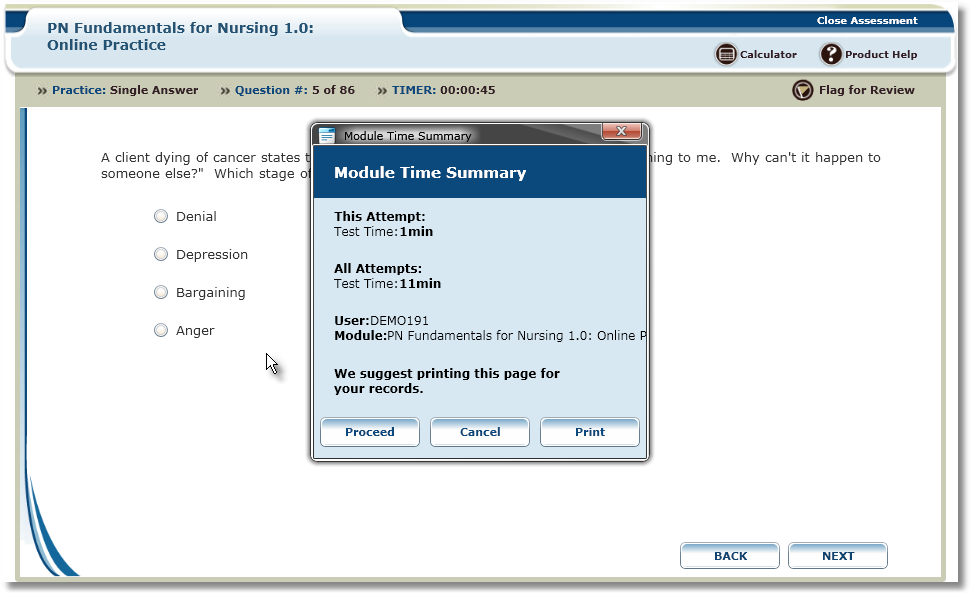
Note: If at any point during the Assessment you are disconnected or close the Assessment, you can return to the "My eLearning" Tab and resume the Assessment from the "My Assessments in Progress" table. See the instruction for Incomplete Assessments.