Once a student has successfully joined a course, an assignment calendar appears at the bottom of the screen in this section.

Courses list in the My Courses section.
A one week view of assignments scheduled by instructors appears on the screen. Any course that the student is part of will have assignments fed to this calendar.

A Filter drop down menu appears defaulting to All My Courses. Any course that the student joins will appear in the drop down menu. Assignments for all courses that the student is a part of will appear on the calendar if All My Courses is selected in the drop down. If a student chooses an individual course from the drop down, only assignments for that course will appear on the calendar.
![]()
A "Due" icon denotes an assignment due.
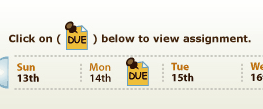
The current day highlights in yellow.
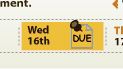
If the icon is rolled over, a brief description appears.
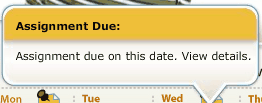
If the icon is pressed, the calendar slides up and a window appears with the assignment information.
In the Assignment Window, the following information is listed:
| 1. | Course Name |
| 2. | Tutorial Name |
| 3. | Assignment Specifics, such as: |
| a. | Module Name |
| b. | Lesson/Test designation |
| c. | Due Date |
| d. | Time Requirements |
| e. | Comments |
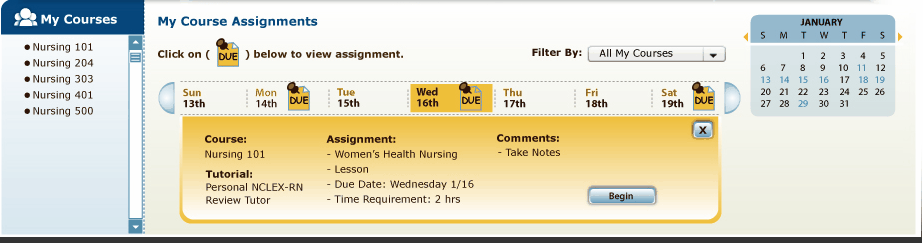
A Begin button allows the assignment to be launched from the calendar. This will take the user immediately into the Module or Assessment that was referenced in that particular assignment. This means that Assessments which normally require Assessment IDs and/or Passwords will have that step bypassed if a student accesses it through the Begin button in an assignment.
![]()
A window X closes the window, and the calendar slides back down.
![]()
Note: A scroll bar will appear if needed. If multiple assignments appear on the same day, a separate Begin button will appear next to each assignment.
A button to the right of the week view allows the user to navigate the calendar to shift to the next week.
A button to the left of the week view allows the user to navigate to the previous week.

A monthly calendar is available to quickly jump to a specific day/month if needed. Days with assignments have a blue font.
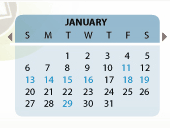
Arrows to right and left of the calendar allow the user to move to another month. If a specific day on the calendar is pressed, the corresponding week view below it adjusts on the weekly calendar.