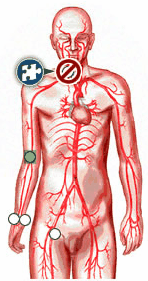These items display the graphic under the question.
1. There are only two types of hot spots to handle.
Type One: Single selection areas that is hidden for the end user on a graphic. The curser will remain an unchanged arrow throughout the selection.
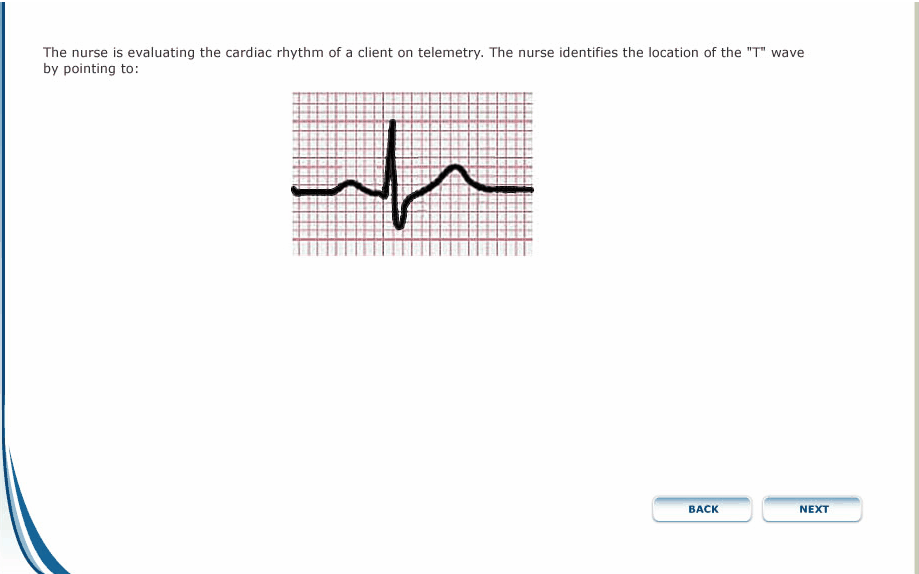
Type Two: Multiple selection areas for the end user. These may be hidden or shown on the graphic but the only technical change is that the curser changes to a hand when hovering over a selectable area.
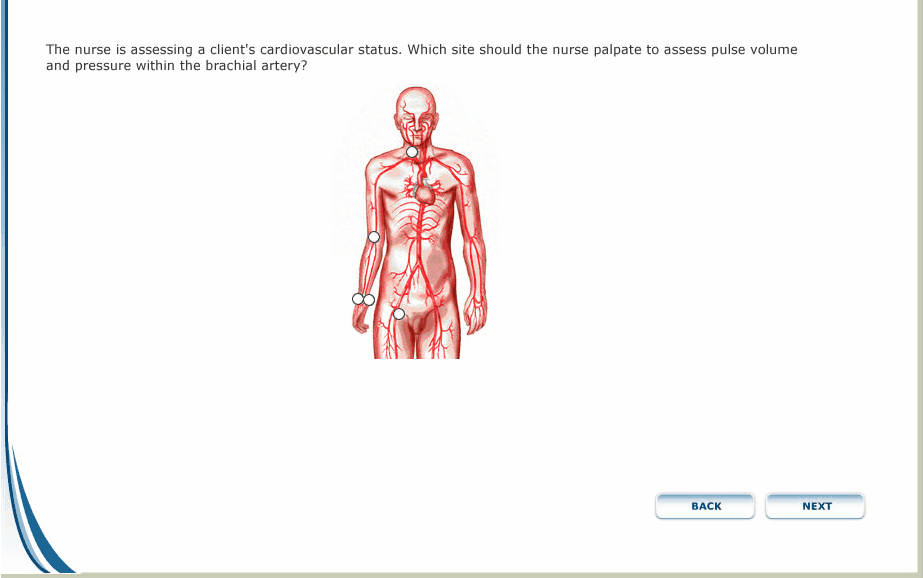
2. Both types show a blue selection bullseye once an area has been selected, prior to the answer be submitted by pressing Next.
Type One:
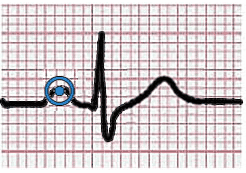
Type Two:
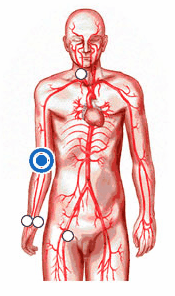
3. Both types show a rationale screen after Next is pressed.
If the selection is incorrect, a red bullseye graphic with a slash through it appears where the user selected, and the correct area is highlighted in green.
Type One:
Note: No rationale button needed for type 1 since it is a single rationale.
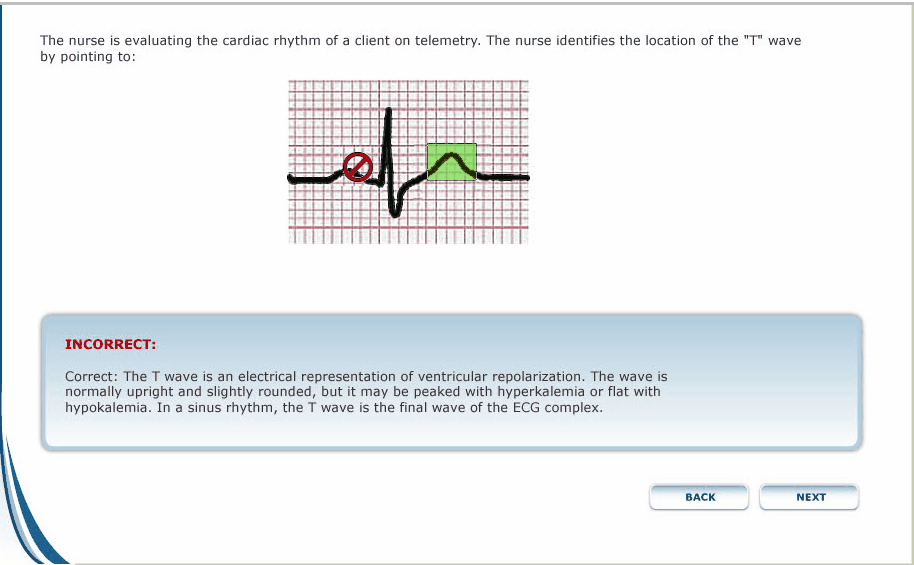
Type Two:
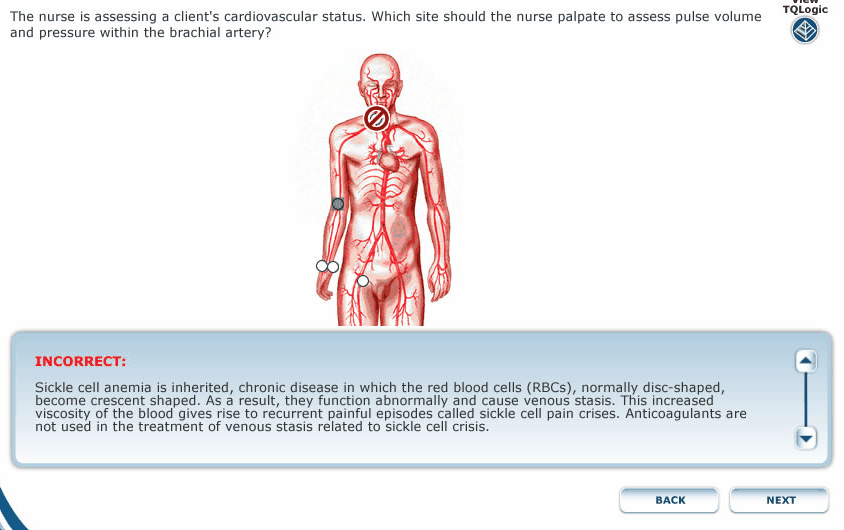
If the selection is correct, a green bullseye appears where the user selected. In this scenario, the correct area does not need to appear as highlighted.
Type One:
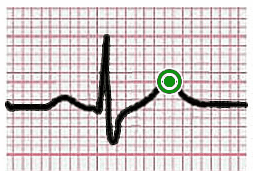
Type Two:
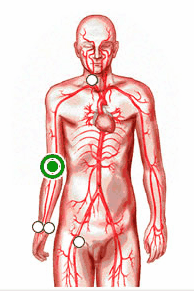
4. The rationale for the area selected by the user defaults open.
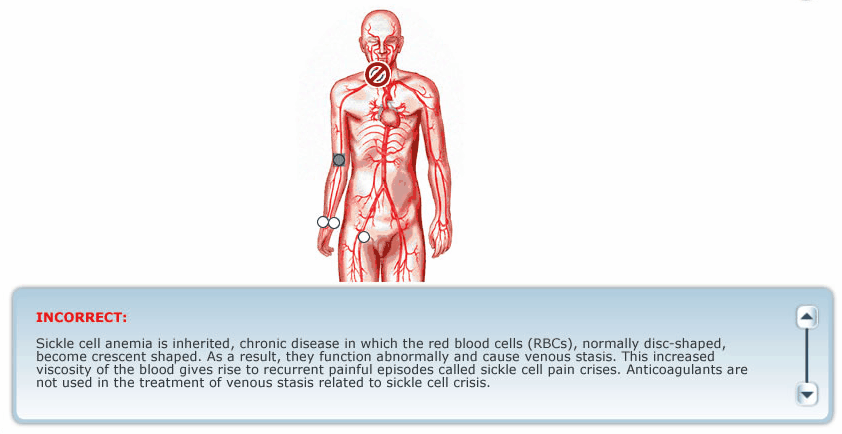
The user has the ability view rationales for all options by clicking on the different options in the graphic.
When the user rolls over those options, the blue rationale image will appear.